Training Flip Cards
Intro
This module should be studied by the Prospect Juicer and be followed by everyone on a daily basis. The Prospect Juicer will be taught:
1) How to navigate the Trail Overview
2) The difference between the time sections a normal day in Trail
3) How to complete a daily cleaning task
4) How to complete a DCWF task
5) What HACCP is and how they can access it

Why is it important to have Trail
Explain the Prospect Juicer the reason why we are using Trail.
The 3 purposes of Trail:
- Track and inform about daily cleaning programs
- Help us monitor and document all temperature and cleaning tasks
- Secure an elevated hygienic standard in all stores
The Prospect Juicer needs to show the Trainer how to access Trail from the store iPad and how to log-in on the current store account. This can also be found in notes on the store iPad.

Trail overview
Show the Prospect Juicer the structure of the Trail overview and all the daily tasks. Explain the Prospect Juicer why the tasks shown must be completed on the given day and time when they appear on the system. (It is to ensure the right frequency between the tasks so our stores are kept clean to the highest standard).
This section contains the entire list of all your daily tasks in your store. Explain each task for the Prospect Juicer and how to navigate the page.

Show and explain the Prospect Juicer why the tasks are split up in different time sections throughout the day: (Before open / Morning/ Lunch / Afternoon / All day).
Explain the Prospect Juicer the reason why we have regular cleaning task and DCWF:
Cleaning task: is our daily cleaning task which must be completed every day. These task will change from day to day.
DCWF task: is the daily procedures that ensure our store runs well. These tasks will be identical from day to day.

Example of cleaning task
Show the Prospect Juicer the overview of all relevant cleaning tasks for the current day which will require completion before end of the day. Choose an optional cleaning task and explain the Prospect Juicer how to do following steps:
1. Go to front page: Access daily cleaning tasks.
2. Press the relevant task: Choose an optional task. (E.g Clean Toilets)
3. Video link: Select this to access a video of how to execute the cleaning task.
4. Word document instructions: Select this to get reminded of all steps that need done to execute the cleaning task.
5. Yes / No: Sign off the task with a yes or no.
6. Comment section: Add a comment if the task is not completed and the reason why.
7. Write your initials: Write your initials every time. (E.g. JRC)
8. Add a comment: Add a comment, photo or drag a file if the task is done but something needs to be elaborated (not done to full extend).
9. Done: Press done, if all the above is has been completed.
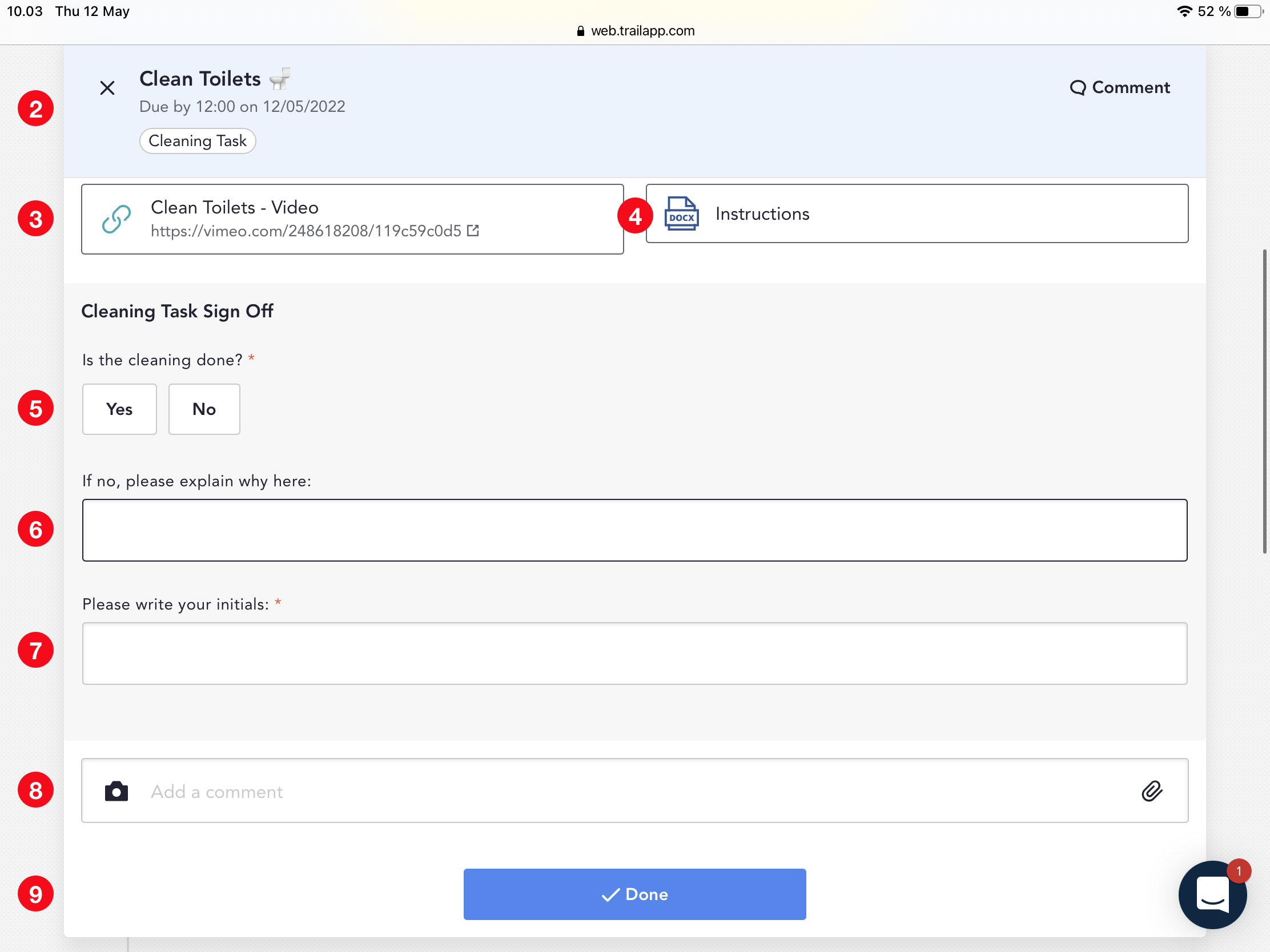

Example of DCWF task
Show the Prospect Juicer the overview over all relevant DCWF tasks for the current day which will require completion within specific time section. Choose an optional DCWF Task and explain the Prospect Juicer following:
1. Go to front page: Access DCWF tasks.
2. Press the relevant task: Choose an optional DCWF task (E.g Shift Changes due by 16pm).
3. Tick off the task: Tick off each step of the task to verify completion.
4. Instructions: Select this to get reminded of all steps that need done to execute the cleaning task.
5. Write your initials: Write your initials every time. (E.g JRC)
6. Add a comment: Add a comment, photo or drag a file if the task is done but something needs to be elaborated (not done to full extend).
7. Done: Press done, if all the above is has been completed.
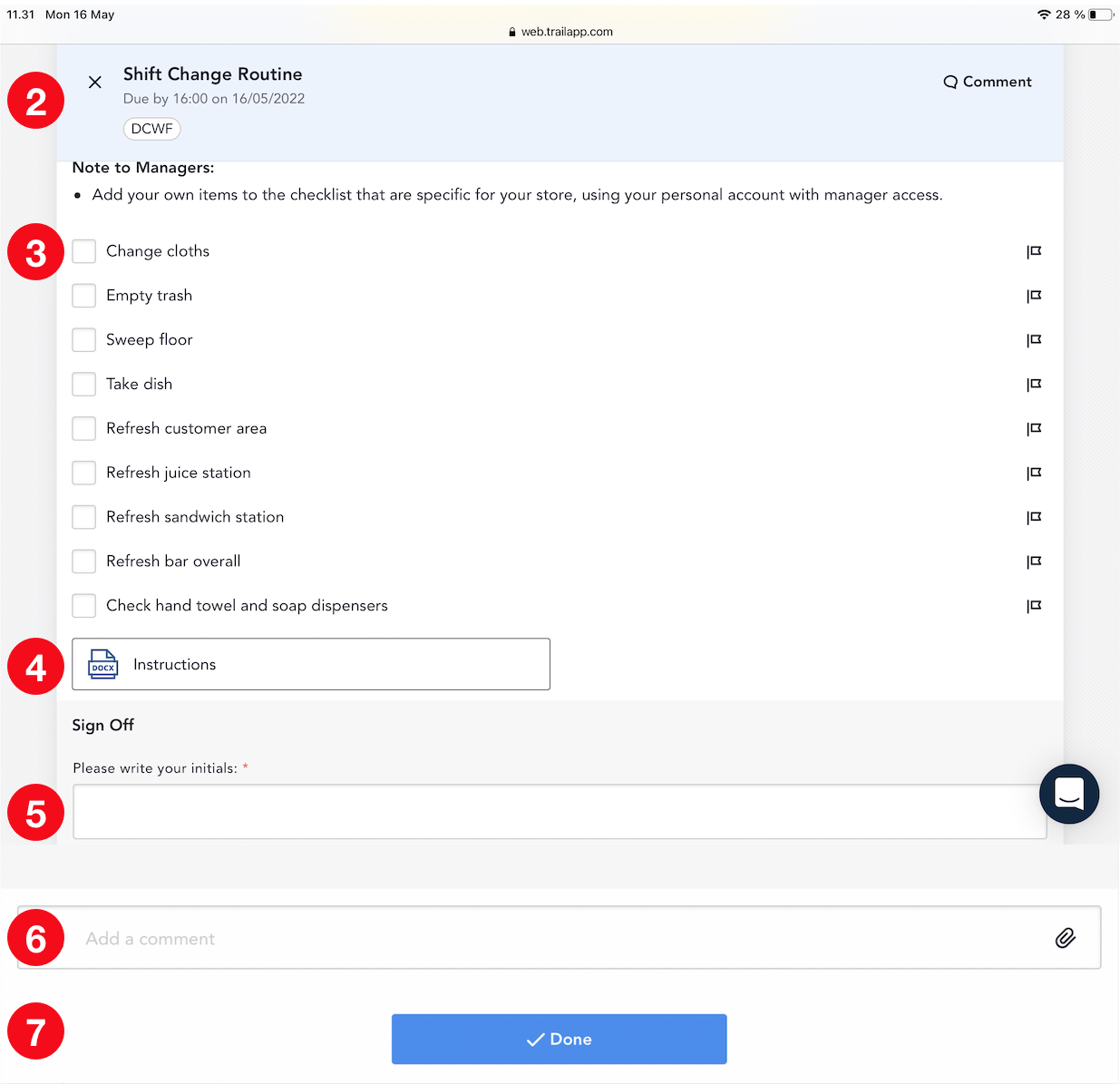
Ticking off a cleaning task or a DCWF task as "Done", without it being completed, is considered cheating and is a direct violation of company standards. Cheating is "NOT ACCEPTED", and a warning will be given by the relevant manager.

HACCP analysis
HACCP is our self-inspection which explains how we control food handling and general cleaning procedures in the store. It is our risk assessment analysis and includes all risks when handling food operating a Joe & The Juice store. It is not required to know all content within the HACCP analysis, but the Prospect Juicer must be able to refer to this when asked for it. The Prospect Juicer needs to know how to access and open the HACCP analysis in case a health and food safety inspection takes place in the store. Show the Prospect Juicer how to find the HACCP analysis on Trail: Choose "Add Task" -> Select your market (Add)-> Choose word document to access HACCP -> Press "Done" when your are finish using the document.
Only for Danish Market:
The audit task and HACCP can always be found in your daily task schedule.

Teach the teacher
Recap by the end of the module using “teach the teacher”. The Prospect Juicer needs to explain what each sentence or word means.
- Where can Trail be found and how do you log-in?
- What is Trail?
- Why do we use Trail on a daily basis?
- When do we use Trail and why do we have different time sections?
- What is the difference between cleaning tasks and DCWF tasks?
- What is HACCP?
- Where can you find the HACCP analysis?







