Training Flip Cards
Changing Shifts
Once the shiftplan has been completed all shifts and hours are final. This means that any future changes to the shiftplan need to be documented in written form.
Juicer wishes to change a shift
If a Juicer wishes to cover less or more hours than the original shiftplan they need to make their request in written form to the manager.
If a Juicer is requesting to take additional hours above the allowed number of hours making overtime applicable, this must be confirmed by HR in writing prior to the extra shift(s) being taken.
The manager wishes to make changes to the shiftplan
If the manager wishes to make changes to an established shiftplan, it needs to be notified in written form to the team 2 weeks prior to the actual shift. Meaning that the manager can only make such changes 2 weeks before the actual shift date. This also needs written approval from all Juicers affected by the change. This is to confirm that all parties are aware and can cover the shifts.
The manager needs to approve all changes
All changes of shifts between the Juicers also need written approval from the manager. The manager is not obliged to approve the request for changing a shift if the change is not suitable for the daily operation of the bar.
• The deadline for changing shifts is at latest 17:00 the day before the shift.
• Any request for changing a shift is sent in a written form to the manager with the other Juicer involved also CC on the email.
• The change is not valid before the manager confirms.
• A change in shift should always be noted in Workplanner the same day as the approval of the change.
The manager can make slight alterations to shifts on the actual day
Shifts can also be shortened or extended by the manager because of unforeseen circumstances that require a Juicer to leave earlier or stay longer than the shift. If a shift has somehow been extended or shortened, it is the manager’s responsibility to note this in Workplanner before closing the day.
Sum Up: Changing Shifts
• The deadline for the manager to make any changes to the shiftplan is 2 weeks prior to the actual shift date with a notification to the team – Remember that the Juicers involved need to confirm this.
• The deadline for Juicers requesting a change of shift is always latest 17:00 the day before the shift.
• All requests for change of shifts need to be mailed to the manager with the involved Juicers also CC no later than 5PM the day before the shift.
• A change of shift is only valid when confirmed by the manager.
• The manager can reject a change of shift if it is not suitable for the daily operation.
• All changes need to be updated on the Workplanner on the same day it has been confirme
Confirming Days
The days of the shiftplan need to be closed off at specific times during the month. This is important because until the days are closed, HQ is unable to see any data on the store which is essential for creating the reports. We use these reports to help further the development and indicate where the focus is needed for the store.
To confirm that all hours for a day are registered correctly, the manager will each day confirm the day by pressing the white lock on the right side on a specific day. When confirmed, the day will change color from light to dark grey and the lock becomes black. When a day has been confirmed it can only be reopened by HR.
If a day has been confirmed by accident without the hours registered correctly, HR should be contacted to reopen the day to ensure that all Juicers receive the correct salary.
1. A white lock indicates an unconfirmed day, a black lock indicates a confirmed day.
2. A day with a dark grey color indicates a confirmed day.
3. A day with a red color indicates a day that should have been confirmed or is waiting to be confirmed.
4. A day with a light grey color indicates an open day, not yet needing to be confirmed.
NB: days should not be confirmed in advance!
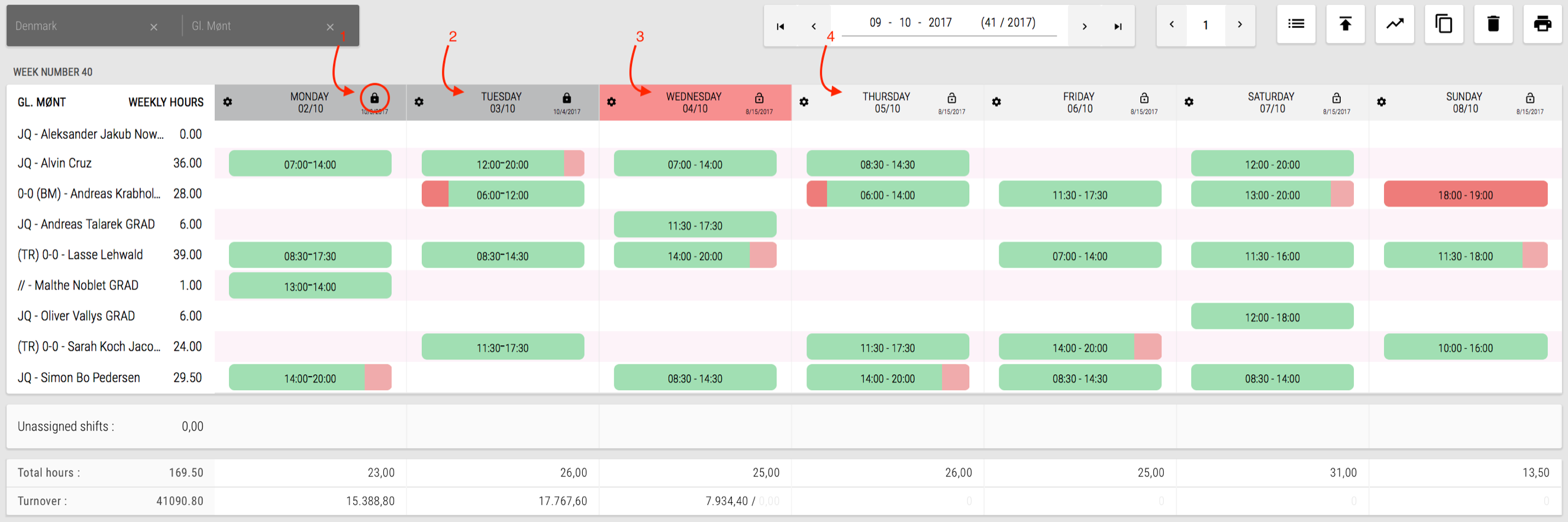
Sum Up: Confirming Days
• Days must be confirmed at 09:00 am CET for the previous day.
• When a day is confirmed it means that all hours and salary supplements are correctly registered.
• When a day is confirmed it cannot be reopened. If any mistakes are made, please contact HR.
Shiftplanner Views
There are two options for how to view the shiftplan. Both provide different benefits.
The horizontal view is the standard layout for the Juicers to see their weekly and monthly shifts, as well as who they are working with. This view also features an easy drag & drop function for the manager to allocate unassigned shifts.
The vertical view is designed for a more smooth and agile planning of the template by the HR managers. This view also includes a lot of features that ease the process of planning multiple bars.
Both views show the total number of hours and total turnover per day at the bottom of the screen. The turnover is updated every fifteen minutes.
To choose between views press ‘VIEW’. The functionalities for each view type are explained further:
1. Horizontal View
• The Horizontal view is designed for allocating shifts to employees.
• The template is located at the bottom of the view, with the title; “Unassigned Shifts”.
• Drag & drop to allocate and remove shifts from employees.
• The left side of the Horizontal view, displays all employees working in the chosen week and the total number of hours they are scheduled to work for that week.
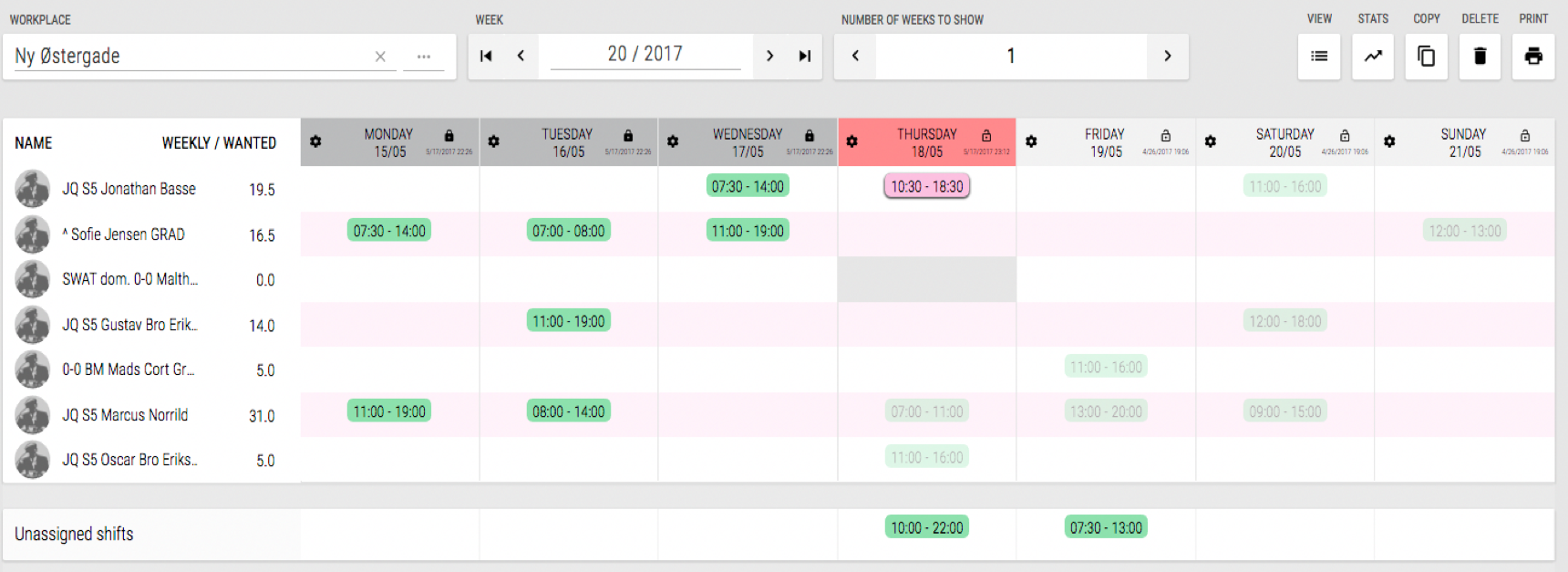
Reassigning shifts
An already schduled shift can be reassigned by following the steps below:
1. Click the shift to highlight it.
2. Select where you want to move the shift. Either to another employee or back to unassigned shifts.
NB: Double clicking a shift will open the shift edit view
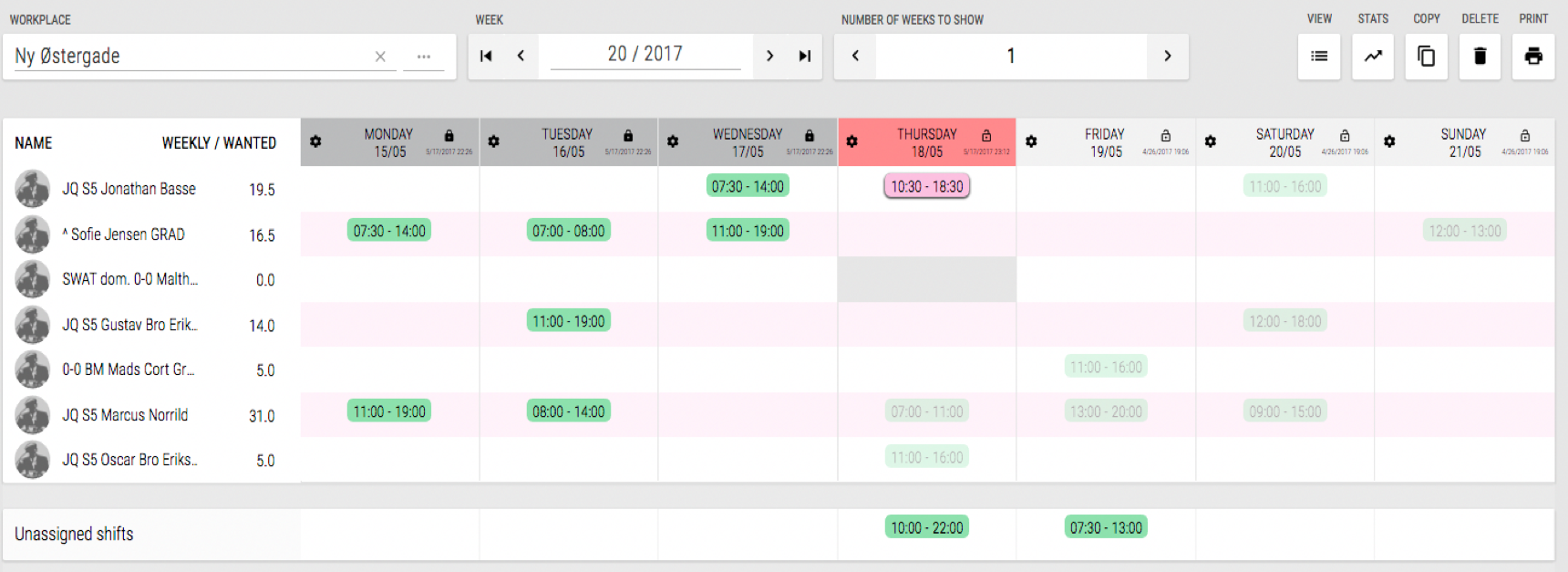
2. Vertical View (HR)

• The Vertical view is designed for creating templates by adding and dragging shifts directly in the view.
• A shift can be moved during a day by dragging the shift.
• Shifts can be extended or shortened by stretching the beginning or end of the shift.
• A light green shift is a template shift, which needs to be allocated to an employee.
• The left side of the view shows a split of Juicers working in the bar on a regular basis and external Juicers who have recently taken a shift in the bar but are not part of the regular team.
• An external Juicer will only be visible on this list when having a shift in the week chosen.
• By hovering the mouse over a Juicer’s name, all the employee’s shifts will automatically be highlighted in the shiftplan view.
• A dark green shift indicates that the shift has been allocated to an employee.
• Other colors on the shift indicate tags which can be set by clicking the shift to open (see TAGS & ADD-ONS)
• The opening hours of the bar are indicated with white fields. Grey indicates hours outside of opening hours.
Editing of Shifts
• To edit a shift first click on the lock icon to unlock editing mode.
• Clicking a shift opens a view where you can set the length of the shift.
• Drag and drop the green dots to set the shift length o Alternatively use the fixed Length Shift options for a quicker set-up.
• Add a Juicer from another bar by searching for the Juicer’s name.
• A shift can be divided into two shifts by pressing and placing the green dot where the shift needs to be split.
• In most cases, you should normally never remove a shift, only the employee assigned to a shift.

All Deadlines:
These are all the deadlines for Shiftplanning. Remember that the deadlines are not the specific time the task should be carried out but in fact the very last opportunity to execute the task. Plan these deadlines into your calendar so the task is executed in time and never comes as a surprise.
• Change of shifts – at 17.00 the day before the shift
• Confirm the week – at 09:00 every Monday.
• Receive shiftplan Template from HR – 15th of every month.
• Receive Days Off and vacation requests from Juicers – 15th of every month.
• Close off the salary period – 23.59 on the last day of the salary period.
• Close off the month – at 23.59 on the last day of the month.
• Shiftplan to be made 2 months ahead – before 23.59 on the last day of the month.
Choose your bar type
The Shiftplan is the tool we use to tactically plan out how we intend to maximize the best performance from our team. It is the framework for aligning the entire team’s efforts through structured Team Positioning. Each shift has designated tasks & responsibilities assigned to it for the Juicer.







